Connect Apify and Google Sheets to unlock the power of automation
- No credit card required
- Free forever for core features
- 14-day trial for premium features and apps
Set up your first integration
Quickly connect Apify to Google Sheets with a Zapier template.
Our most popular template
How Zapier works
Zapier makes it easy to integrate Apify with Google Sheets - no code necessary. See how you can get setup in minutes.
Choose a trigger
A trigger is the event that starts your Zap—like a "Finished Actor Run" from Apify.
Add your action
An action happens after the trigger—such as "Create Spreadsheet Column" in Google Sheets.
You’re connected!
Zapier seamlessly connects Apify and Google Sheets, automating your workflow.
Zapier is the automation platform of choice for 87% of Forbes Cloud 100 companies in 2023


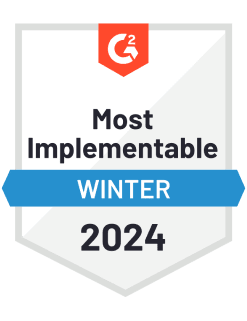
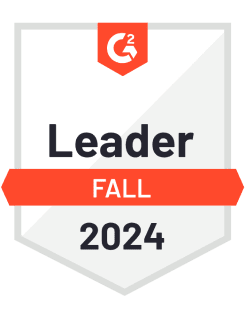
93%
Customers who say using Zapier has made them better at their job
25m
Customers have created over 25 million Zaps on the platform
6 mins
The average user takes less than 6 minutes to set up a Zap
Frequently Asked Questions about Apify + Google Sheets integrations
New to automation with Zapier? You're not alone. Here are some answers to common questions about how Zapier works with Apify and Google Sheets
How do I authenticate my Apify and Google Sheets accounts to integrate them?
To authenticate your Apify and Google Sheets accounts, navigate to the integration setup page. You will need to log in to both your Apify and Google Sheets accounts and grant the necessary permissions for our platform to access your data. Ensure that you are logged into the correct accounts before proceeding.
What triggers are available for Apify when integrating with Google Sheets?
When integrating Apify with Google Sheets, you can set up triggers such as 'Actor Run Completed' which allows an automatic action when a specific actor finishes running in Apify. This trigger is useful for managing and updating data workflows seamlessly.
Can I set up an auto-update function from Apify to Google Sheets?
Yes, you can set up an auto-update function so that every time certain criteria are met or specific data changes occur in your Apify actor, it automatically updates the linked Google Sheet with the latest information.
How does the action 'Create Spreadsheet Row(s)' work with this integration?
The action 'Create Spreadsheet Row(s)' allows you to add new rows of data to a specific Google Sheet whenever a defined trigger from Apify occurs. You need to specify which spreadsheet and sheet should receive the new data entries each time this action is executed.
Is it possible to update existing rows in a Google Sheet using this integration?
Currently, our integration supports creating new rows rather than updating existing ones. If you need to modify existing rows, you'll need to implement additional steps outside our direct integration tools.
Are there any limitations on the number of rows that can be added or updated in a spreadsheet through this integration?
The limitations depend primarily on Google's API restrictions and spreadsheet limitations themselves. We support large sets of data but advise following Google's best practices for performance efficiency.
How do I troubleshoot issues if my data isn't transferring from Apify to Google Sheets correctly?
If you're experiencing issues where data isn't transferring correctly from Apify to your Google Sheet, verify your trigger settings first and check logs for any errors during execution. Make sure we have access permissions needed for both services, and review network connectivity or rate limits that might affect seamless operations.
Practical ways you can use Apify and Google Sheets
Log web scraping results into Google Sheets
For business owners gathering web data, when an Apify actor finishes a web scraping run, Zapier automatically sends the resulting dataset to Google Sheets. This helps you centralize insights and quickly reference collected data, saving time and ensuring organized storage.
Business OwnerMonitor scraping tasks from Google Sheets updates
Whenever a new or updated spreadsheet row appears in a dedicated Google Sheet tracking web scraping tasks, Zapier triggers an Apify actor task to execute the required scraping operation. IT teams can streamline workflows and ensure tasks launch as scheduled.
ITAdd web scrape data to your marketing data sheet
When an Apify actor finishes retrieving competitor or market data through a web scraping task, Zapier automatically updates a row in a Google Sheet. Marketers benefit with up-to-date data stored in one accessible spot for easy analysis and campaign preparation.
Marketing & Marketing OpsSupported triggers and actions
Zapier helps you create workflows that connect your apps to automate repetitive tasks. A trigger is an event that starts a workflow, and an action is an event a Zap performs.
- ActorRequired
- Statuses
Try ItTriggerInstant- ActorRequired
- Run synchronouslyRequired
ActionWrite- Key-value storeRequired
- Record keyRequired
- Record valueRequired
ActionWrite- DatasetRequired
- Limit
- Offset
ActionSearch
- TaskRequired
- Statuses
Try ItTriggerInstant- TaskRequired
- Run synchronouslyRequired
ActionWrite- Note
- URLRequired
- Crawler typeRequired
ActionWrite- Key-value storeRequired
- Record keyRequired
ActionSearch




