Connect Microsoft Excel and QuickBooks Online to unlock the power of automation
- No credit card required
- Free forever for core features
- 14-day trial for premium features and apps
Set up your first integration
Quickly connect Microsoft Excel to QuickBooks Online with a Zapier template.
Our most popular template
How Zapier works
Zapier makes it easy to integrate Microsoft Excel with QuickBooks Online - no code necessary. See how you can get setup in minutes.
Choose a trigger
A trigger is the event that starts your Zap—like a "New Row" from Microsoft Excel.
Add your action
An action happens after the trigger—such as "Attach File(s) or Note" in QuickBooks Online.
You’re connected!
Zapier seamlessly connects Microsoft Excel and QuickBooks Online, automating your workflow.
Zapier is the automation platform of choice for 87% of Forbes Cloud 100 companies in 2023


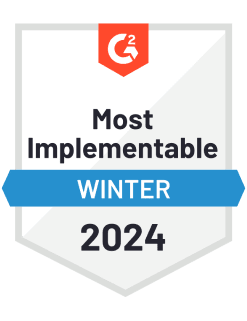
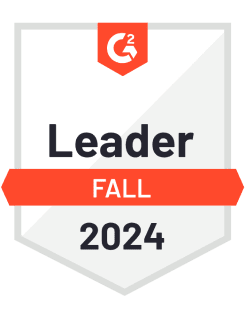
93%
Customers who say using Zapier has made them better at their job
25m
Customers have created over 25 million Zaps on the platform
6 mins
The average user takes less than 6 minutes to set up a Zap
Frequently Asked Questions about Microsoft Excel + QuickBooks Online integrations
New to automation with Zapier? You're not alone. Here are some answers to common questions about how Zapier works with Microsoft Excel and QuickBooks Online
What is required to integrate Microsoft Excel with QuickBooks Online using our tools?
To integrate Microsoft Excel with QuickBooks Online, you'll need both applications set up and running. You have to utilize our connector, where you create Zaps with triggers from Excel such as 'New Row' or 'Updated Row', and actions in QuickBooks Online like 'Create Sales Receipt' or 'Create Invoice'. Make sure your accounts are authenticated and authorized properly within our platform.
Can I update existing QuickBooks Online records from Excel?
Yes, you can. By setting up a zap where an updated row in Excel acts as the trigger, you can configure actions that update records in QuickBooks Online, such as updating customer details or product information. Just ensure that the mapping fields between Excel rows and QuickBooks records are correctly aligned.
How often do the integrations run between Excel and QuickBooks Online?
Integration runs are dependent on your plan type with us. Generally, Zaps can run at intervals ranging from every 5 minutes to once an hour. For instant updates, ensure that the trigger events are promptly recognized within your setup.
Is it possible to create complex workflows that involve additional steps beyond Microsoft Excel and QuickBooks Online?
Absolutely! Our platform allows for multi-step Zaps where you can include filters, paths, or include other apps like Google Sheets or Slack before completing actions in QuickBooks. This flexibility ensures you can tailor workflows exactly to your business needs.
Are there any limitations when synchronizing data between Microsoft Excel and QuickBooks?
There might be some limitations based on what information is capturable through triggers in Excel or acceptable response actions by QuickBooks online due to API restrictions. It's critical to check which fields are supported during setup to avoid any synchronization issues.
What happens if a trigger event fails during integration?
If a trigger event from Excel fails, we provide detailed logs which help diagnose the problem. You’ll need to check these logs accessible through your dashboard for issue resolution steps or rerun the action manually once corrections are made.
Do I need advanced technical skills to set up integrations between Microsoft Excel and QuickBooks Online?
No advanced technical skills are required to set up these integrations. Our platform's user-friendly interface provides step-by-step guidance throughout creating and managing zaps between Microsoft Excel triggers and QuickBook Online actions ensuring easy accessibility for all users.
Practical ways you can use Microsoft Excel and QuickBooks Online
Sync new expenses to Excel
When a new expense is logged in QuickBooks Online, Zapier automatically adds a new row in your designated Microsoft Excel file. This keeps your financial data organized and up-to-date with zero manual entry.
Business OwnerMonitor financial updates
When an invoice is updated in QuickBooks Online, Zapier captures the update in Microsoft Excel. This ensures IT teams monitoring financial workflows have the latest data for analysis or reporting.
ITTrack new projects in Excel
When a new project is created in QuickBooks Online, Zapier automatically adds its details into a Microsoft Excel spreadsheet. This helps project managers maintain an up-to-date project database without manual tracking.
Project ManagementSupported triggers and actions
Zapier helps you create workflows that connect your apps to automate repetitive tasks. A trigger is an event that starts a workflow, and an action is an event a Zap performs.
- Plan Restrictions
- Storage_source
- Folder
- SpreadsheetRequired
- WorksheetRequired
Try ItTriggerPolling- Plan Restrictions
- Storage_source
- Folder
- SpreadsheetRequired
Try ItTriggerPolling- Plan Restrictions
- Storage_source
- Folder
- SpreadsheetRequired
- WorksheetRequired
ActionWrite- Plan Restrictions
- Storage_source
- Folder
- SpreadsheetRequired
- WorksheetRequired
- TableRequired
ActionWrite
- Plan Restrictions
- Storage_source
- Folder
- SpreadsheetRequired
- WorksheetRequired
- TableRequired
Try ItTriggerPolling- Plan Restrictions
- Storage_source
- Folder
- SpreadsheetRequired
- WorksheetRequired
- Trigger Column
Try ItTriggerPolling- Plan Restrictions
- Storage_source
- Folder
- SpreadsheetRequired
- WorksheetRequired
ActionWrite- Plan Restrictions
- Storage_source
- Folder
- TitleRequired
- Column Headers
- Zap_step_id
ActionWrite







