Connect Webflow and Zoho CRM to unlock the power of automation
- No credit card required
- Free forever for core features
- 14-day trial for premium features and apps
Set up your first integration
Quickly connect Webflow to Zoho CRM with a Zapier template.
Our most popular template
How Zapier works
Zapier makes it easy to integrate Webflow with Zoho CRM - no code necessary. See how you can get setup in minutes.
Choose a trigger
A trigger is the event that starts your Zap—like a "New Form Submission" from Webflow.
Add your action
An action happens after the trigger—such as "Add Attachment" in Zoho CRM.
You’re connected!
Zapier seamlessly connects Webflow and Zoho CRM, automating your workflow.
Zapier is the automation platform of choice for 87% of Forbes Cloud 100 companies in 2023


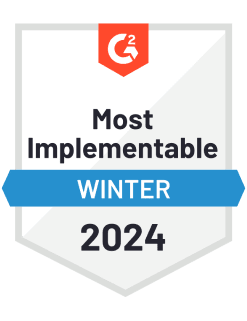
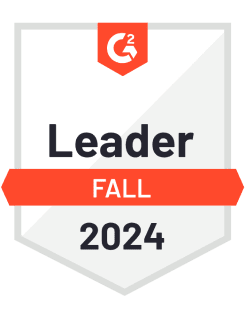
93%
Customers who say using Zapier has made them better at their job
25m
Customers have created over 25 million Zaps on the platform
6 mins
The average user takes less than 6 minutes to set up a Zap
Frequently Asked Questions about Webflow + Zoho CRM integrations
New to automation with Zapier? You're not alone. Here are some answers to common questions about how Zapier works with Webflow and Zoho CRM
How do I set up integration between Webflow and Zoho CRM?
To set up the integration, you'll need to use our platform to connect the two apps. Start by creating a new Zap and select Webflow as the trigger app and Zoho CRM as the action app. Choose a trigger in Webflow, like 'Form Submission,' and then select an action in Zoho CRM, such as 'Create or Update Lead.' This setup ensures that any form submission in Webflow automatically updates your Zoho CRM leads.
What triggers can I use with Webflow in this integration?
In our integration, you can use triggers such as 'Form Submission' and 'Order Created' from Webflow. These triggers allow automatic actions when users interact with your site, like submitting contact forms or placing orders.
What actions are available in Zoho CRM for this integration?
You can choose from various actions like 'Create Lead,' 'Update Contact,' or 'Add Note' in Zoho CRM when setting up this integration. For example, you might create a new lead every time a visitor submits a form on your website.
Do I need any technical skills to integrate Webflow with Zoho CRM?
No technical skills are required to set up the integration between Webflow and Zoho CRM through our platform. We provide user-friendly interfaces that guide you step-by-step in selecting triggers and actions without needing to write any code.
Can I update existing records in Zoho CRM through this integration?
Yes, during setup, choose the action 'Create or Update Record' for Zoho CRM. This option allows our integration to either create a new record or update an existing one based on the data from your Webflow site.
How often does the data sync occur between Webflow and Zoho CRM?
Data syncing occurs based on trigger events from Webflow. Once an event like a form submission happens on your website, our system performs the corresponding action in Zoho CRM immediately.
Is there a limit on how many times I can run this integration per month?
The number of integrations you can run depends on your subscription plan with us. Each plan comes with its allocated task limit per month for running automated workflows.
Practical ways you can use Webflow and Zoho CRM
Streamline web leads to CRM.
When a visitor submits a new form in Webflow, Zapier will automatically create a lead in Zoho CRM. This helps business owners centralize lead management, reduce manual data entry, and follow up on opportunities faster.
Business OwnerKeep external website leads logged in CRM.
When a new prospect completes a Webflow website form, Zapier will create an entry in Zoho CRM using that data. This allows IT teams to bridge website CMS systems and internal CRM seamlessly, saving time on custom development integrations.
ITSync Webflow form data to CRM.
When a prospect fills out a Webflow form, Zapier will automatically add that prospect as a lead in Zoho CRM. This ensures marketing teams can act on fresh leads quickly, improving response time and ensuring no lead data is missed.
Marketing & Marketing OpsSupported triggers and actions
Zapier helps you create workflows that connect your apps to automate repetitive tasks. A trigger is an event that starts a workflow, and an action is an event a Zap performs.
- Help_text
- SiteRequired
- FormRequired
Try ItTriggerInstant- SiteRequired
Try ItTriggerInstant- SiteRequired
Try ItTriggerInstant- SiteRequired
- CollectionRequired
- Is Draft
ActionWrite
- SiteRequired
Try ItTriggerInstant- SiteRequired
Try ItTriggerPolling- SiteRequired
- CollectionRequired
- Is Draft
ActionWrite- SiteRequired
- OrderRequired
- Send Order Fulfilled EmailRequired
ActionWrite






