The moment someone contacts you about a leaky faucet, you're already thinking three steps ahead. You need to log the job details and find out which technician is closest to the client. Then your tech needs everything at their fingertips: the customer's address, the job requirements, a way to snap before-and-after photos without fumbling around on their personal phone. And, to leave a stellar impression, they should be able to send a professional invoice before they even leave the driveway.
ServiceM8 handles all of this beautifully. But no single job management platform does everything. You probably use other tools—a favorite email platform, a project management app—to keep your team on track. With Zapier's automated workflows (called Zaps), you can connect ServiceM8 to the rest of your apps and build smart systems that help your business scale. Here's how.
New to Zapier? It's workflow automation software that lets you focus on what matters. Combine user interfaces, data tables, and logic with thousands of apps to build and automate anything you can imagine. Sign up for free to use this app, and thousands more, with Zapier.
Table of contents
Track business records in a spreadsheet
ServiceM8 keeps a detailed log of your daily operations. But nothing beats having your own records organized in a place that's more flexible and easy to manage, like a spreadsheet.
With spreadsheets, you can share your business records with anyone, analyze your data in multiple ways, and track business growth over time. The only problem? Moving data manually from ServiceM8 into your spreadsheet app isn't feasible, especially as your business grows. Thankfully, automation can handle the process, so you never have to waste time copying and pasting.
With these Zaps, you can automatically track every new activity in ServiceM8 in a specified Google Sheets spreadsheet. Once you set up the workflows, they'll trigger every time a new job is added to ServiceM8 or marked as complete, and then a new row will be added to your spreadsheet. You can also auto-log new customers, assigned jobs, and submitted forms, creating a centralized record of your business activity without the manual effort.
Create spreadsheet rows in Google Sheets for new jobs in ServiceM8
Create spreadsheet rows in Google Sheets from new jobs completed in ServiceM8
Add new spreadsheet rows to Google Sheets when forms are completed in ServiceM8
Add new ServiceM8 queued jobs to Google Sheets as rows
Add new ServiceM8 clients to a Google Sheets spreadsheet as rows
Automatically create new jobs in ServiceM8
As a business owner, few things are more satisfying than seeing new service requests roll in—whether from an online form, your scheduling app, a social ad, or email. But to get those requests onto your field staff's radar, you need to book them as jobs in ServiceM8.
While you can manually export each new request into ServiceM8, you risk mistakes like incorrect details. Plus, if you're getting a lot of job requests, manual workflows slow your field staff down and eat into your time. A better way is to automate the process using Zaps.
With these workflows, every new booking request, quote, or lead will instantly create a new job in ServiceM8, complete with all the relevant details. This way, your team will have all they need to fix problems and serve customers fast, while you spend less time on admin.
Craft new ServiceM8 jobs whenever new Wix forms are submitted
Create ServiceM8 jobs from new Jotform submissions
Create jobs in ServiceM8 from accepted Quotient quotes
Create jobs in ServiceM8 from new leads in Facebook Lead Ads
Create ServiceM8 jobs for new Calendly invitees effortlessly
Create jobs in ServiceM8 from new emails in Email Parser by Zapier
Pro tip: Before creating a ServiceM8 job, add an AI by Zapier step to analyze every request for upsell opportunities. If someone's panicking about their broken AC in July, AI can flag an opportunity for the tech to consider suggesting zoning systems for better temperature control—especially useful if a client has a sunroom that's always too hot, or a second floor that never cools down properly. Your technicians will always show up to jobs with smart suggestions noted right in the job description.
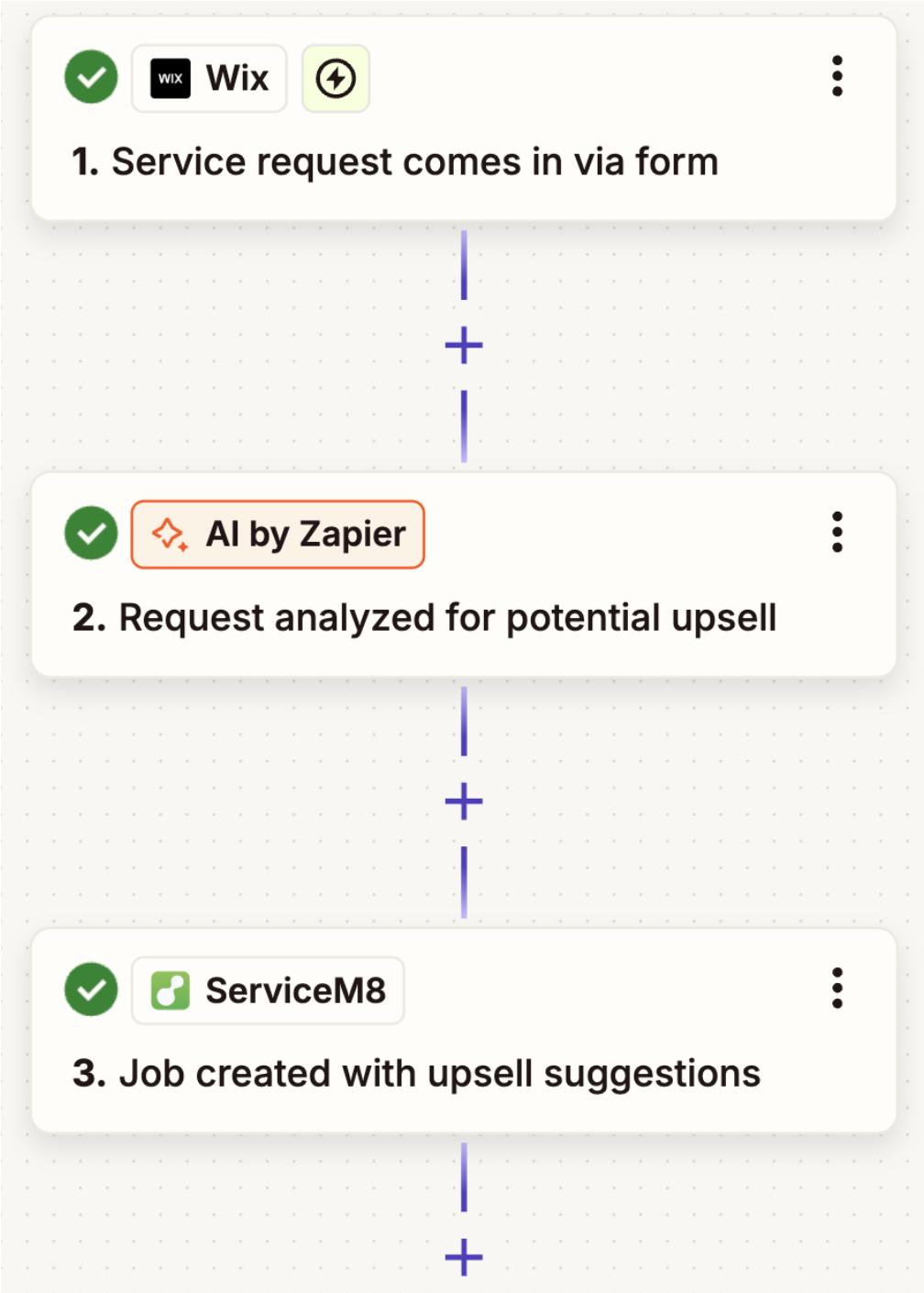
Save new customers as contacts
When you book clients in ServiceM8, their name, phone number, and—if it exists—service history are saved by default. But storing everything in one system can limit flexibility and even create risks down the line.
For example, you may want to give team members access to customer records without granting them access to ServiceM8. Or you might want to communicate with customers through channels that ServiceM8 doesn't support. Either way, connecting customer contacts with your contact management tools makes your data more accessible.
The workflows below can automatically save new ServiceM8 clients as contacts in Google Contacts, HubSpot, or Mailchimp—or update existing records to keep your data accurate. With this setup, you can more easily communicate with customers and track their details, without relying solely on ServiceM8. Plus, storing customer info elsewhere helps prevent data loss or migration issues if you ever decide to switch job management platforms.
Add new ServiceM8 clients as subscribers in Mailchimp
Create new HubSpot contacts when new clients are added in ServiceM8
Pro tip: Set up a chatbot on your website to capture leads and qualify customers before they even call. Your chatbot can answer questions, collect contact details, trigger Zaps, and so much more. Read our guide for step-by-step instructions on using Zapier Chatbots.

Create tasks in your project management app
Your field staff uses ServiceM8 to stay updated on new tasks and track schedules, but what about your office teams? Finance and operations might not have access to ServiceM8, but they still need to stay in the loop to keep the business running efficiently.
Relying on manual updates or back-and-forth messages doesn't scale—especially during busy periods. It's too easy to forget to update someone or miss essential job details. Here's a better approach: use automation to move info from ServiceM8 into the tools your other teams already use.
For example, let's say your operations team uses a project management tool like monday.com or ClickUp to track all active jobs each month. With Zaps, you can easily create a new task in your project management tool whenever a new job is queued or created in ServiceM8. That way, your team can maintain visibility into what's happening on the field without chasing down updates.
Create new monday.com items for every new ServiceM8 job automatically
Add new ServiceM8 queued jobs to monday.com as items
Get notifications for important activities
When important business activities happen—like an incident report being submitted on-site—you want to know about them right away. Quick visibility helps you follow up with your team, address any issues, and move to the next step without delay. The easiest way to stay informed is by setting up automated notifications to notify yourself or relevant team members of all activities.
With the Zaps below, you can get real-time alerts by email whenever important events occur in ServiceM8. So if a job's status changes to "completed" or a form submission is logged, you'll know about it. You can also use these workflows to connect with customers faster. For example, you can set a notification to alert you whenever a customer fills out a request form, so you or a team member can follow up immediately.
Send emails in Gmail when jobs are completed in ServiceM8
Send outbound emails via Email by Zapier when jobs are completed in ServiceM8
Send emails in Microsoft Outlook for new form responses in ServiceM8
Use automation to power your service business
With Zapier, you can centralize your operations in ServiceM8 and build powerful systems that work in tandem. This will keep your internal processes running smoothly, so you can focus on what matters most: getting more jobs done well.
And this is just the start of what you can do when you connect ServiceM8 with Zapier. What will you automate first?









