Break out the tissues and start writing the eulogy (but save it in a different app): Pocket is shutting down on July 8, 2025. If you've been building a gargantuan TBR list in Pocket for years, it's understandable if the idea of it simply vanishing makes you instantly break out in hives.
Instapaper is the closest one-to-one Pocket replacement, but if it's not a good fit for you, you've still got options beyond just keeping every browser tab open from now until forever.
Whether you want a simple place to save links, a full-blown research archive, or something you can bend to your will with a few custom automations, there's an app for you. Here are the best Pocket alternatives, organized by the kind of reading workflow you want to build.
The best Pocket alternatives
App category | Standout features | Pricing | |
|---|---|---|---|
Read-it-later app | Add notes alongside highlights | Free plan available; from $5.99/month | |
Note-taking app with web clipper | Powerful search, including text in images | Free plan available; from $14.99/month | |
Note-taking app with web clipper | Flexible canvas-like pages and AI-powered Copilot | Free plan available; from $9.99/month as part of Microsoft 365 | |
Note-taking app with web clipper | Highly customizable blocks and built-in AI for summarization | Free personal plan; from $12/month | |
Browser reading list | Syncs across Apple devices, supports offline reading | Free | |
Browser reading list | Integrated into Chrome with read/unread tracking | Free | |
RSS feed reader | AI filters and newsletter integration | Free plan available; from $8/month | |
RSS feed reader | Custom rules, filters, and permanent archive storage | Free with ads; from $9.99/month | |
Custom automation tool | Send links anywhere from your browser with a click | Free with a Zapier account |
What is Pocket? And how should you replace it?
Originally launched as Read It Later in 2007, Pocket lets you save articles, videos, and other web content to view later—without the clutter of ads, sidebars, or the risk of losing the tab in a sea of open windows. Over time, Pocket evolved into a beautifully simple read-it-later app with offline access, tagging for organization, and a stripped-down reading view that made long-form articles feel more approachable.
If you're the kind of person who opens 17 tabs with the intention of coming back to them, Pocket was your safety net. It gave you permission to close the tab while still keeping the article. And with features like highlights, text-to-speech, and integration with browsers and apps like Zapier and X, it worked seamlessly behind the scenes of your digital life. Pocket gave you a sense of control over the firehose of internet content—and that's hard to replace. But that doesn't mean it's impossible.
Here are what I think are the best ways to replace Pocket—depending on what you can't live without.
The best Pocket alternative for reading more intentionally: A dedicated read-it-later app
If you're looking for a true Pocket replacement—something purpose-built to save links and let you read them later—your best bet is a dedicated read-it-later app like Pocket. You'll get offline access, distraction-free reading, and ways to organize your saved content. And in that category, there's really one standout option: Instapaper.
Instapaper (Web, iOS, macOS, Android, Kindle)

Instapaper pros:
Extremely simple
Offers a speed reading feature
Can send articles to Kindle devices
Instapaper cons:
The free version doesn't have a search feature
One of the best things about Pocket is the clean, distraction-free reading experience—and Instapaper mirrors that feel. The interface is minimal, the focus is entirely on text, and the whole experience is designed for people who actually want to read what they save.
You can save content from pretty much anywhere using browser extensions or a bookmarklet, then read it later on the web or in the mobile app (which supports offline access). You can also customize your reading experience by changing the font, background color, or text size to fit your preferences.
Instapaper even lets you add notes alongside your highlights, which is something Pocket didn't offer. And all your highlights and notes are accessible in one place, so you can quickly scan back through what stood out to you without reopening the original articles. Instapaper also throws in some niche but surprisingly useful extras, like speed reading (a mode that flashes one word at a time to help you move through articles faster), a Kindle integration, and the ability to export your entire collection as an EPUB file.
And Instapaper's Zapier integrations let you automate your reading workflows. Do things like automatically sending articles from an RSS feed or social media directly to your Instapaper reading list. Get started with one of these workflows, and customize them to use your favorite apps.
Add pages to Instapaper from new items in multiple RSS feeds
Instapaper pricing: Free; Instapaper Premium for $5.99/month (or $59.99/year) offers full-text search for all of your articles, unlimited notes, and text-to-speech.
Read more: Instapaper vs. Pocket
The best Pocket alternatives for note-takers: Note-taking apps with web clippers
If you're already living in a note-taking app like Notion or Evernote, adding saved articles into that ecosystem can make your reading habit feel more integrated.
Most modern note-taking tools offer web clippers or browser extensions that let you save an article with a click—and then tag, annotate, or organize it however you like. It's a great option if you're someone who likes to turn reading into research, or if you just prefer keeping everything in one central place. Pocket was great for reading; these tools are great for thinking.
Evernote (Windows, macOS, iOS, Android)

Evernote hit a rough patch for a few years, but it's back in the game—and it makes for a surprisingly solid Pocket alternative, thanks to its advanced web clipper. It lets you save full articles, simplified versions, or even just screenshots directly into your notebooks, with all the formatting intact. So instead of saving something to read later and forgetting about it, you can clip it straight into a system where it's easy to find again—and maybe even do something with it.
Evernote also makes it simple to organize everything you save. You've got notebooks, tags, and a powerful search that can even find text inside images (which, frankly, feels magical). You can toss in links, PDFs, voice memos, or random brain dumps right alongside your saved articles—perfect if your "read later" habit tends to blur into "research for that bookstore-bakery combo I'm definitely/maybe opening someday" (just me?).
There's also a Zapier integration that lets you automatically save starred articles from your RSS reader or emails with certain labels. The free plan is fine for casual use, but if you're planning to go all in, you'll probably want to spring for a paid tier. Learn more about automating Evernote, or get started with one of these popular workflows.
Add notes to Evernote for new Google Calendar events
Evernote price: Free for up to 50 notes and one notebook; Personal plan from $14.99/month for up to 150,000 notes, 2,000 notebooks, and unlimited devices.
Microsoft OneNote (iOS, Android, macOS, Windows, Web)

OneNote pros:
Completely freeform note-taking
A great free plan that's widely available on every platform
OneNote cons:
It's still a Microsoft app, so it can feel a bit corporate for a note-taking app
If you're already using OneNote for meeting notes, project planning, or brainstorming, it might also be the easiest place to move your read-it-later workflow. OneNote's web clipper makes it simple to save full articles or simplified text versions straight into your notebooks, so instead of managing yet another app, you can keep everything in one central hub.
Each notebook in OneNote is organized like an old-school ring binder, with sections and pages you can organize however you want. And those pages are basically freeform canvases—you can type, drag images around, draw with a stylus (or your trackpad, if you're feeling bold), and arrange content in whatever way makes sense to you. That kind of flexibility is especially helpful if your saved articles tend to turn into research, notes, and inspiration boards.
Once an article is clipped into OneNote, you're not stuck with a static snapshot—you can highlight, annotate, or break it apart and rearrange the content however you like. Want to pull out key quotes? Add your own thoughts next to them? Drop in related screenshots or sketch out ideas in the margins? You can do all of that right on the page. It's less like saving a file and more like dropping a rough draft into your personal workspace.
Microsoft has added its AI assistant, Copilot, to most of its apps, and OneNote is no exception. In OneNote, Copilot can help you write, summarize, and clean up your notes, which could be useful if you're turning saved articles into research or ideas. It's currently only available to Microsoft 365 Copilot and Copilot Pro users on Windows, so it's not something most folks will encounter just yet. But if you're already in the Microsoft ecosystem at work, it might be worth exploring.
OneNote also integrates with Zapier, which opens up even more possibilities. You could automatically send saved articles from your email or task manager into a specific notebook, or build a workflow that logs all your reading into a running archive. Learn more about how to automate OneNote, or get started with one of these templates.
Add notes on OneNote for upcoming Google Calendar events
Create notes in OneNote for new recordings added in tl;dv
OneNote price: Free for up to 5GB of notes; from $9.99/month for Microsoft 365 Personal and 1 TB of storage; AI features with Copilot from $20/month.
Read more: Evernote vs. OneNote
Notion (Android, iOS, macOS, Windows, Web)

Notion pros:
Best-in-class collaboration and team note-taking features
Endlessly customizable and feature-rich
Notion cons:
The blank-canvas setup can be intimidating to get started
Say you can't just read an article—you also need to file it, tag it, comment on it, and maybe build a whole system around it. In that case (and I'm right there with you), Notion is your dream Pocket replacement.
It isn't just a note-taking app; it's more like a digital workspace where you can read, organize, and actually do something with the stuff you save. The web clipper makes it easy to pull in articles, and once they're in Notion, you can turn them into whatever you need: reading lists, notebooks, research databases, content plans, or even a shared archive of stuff your team should check out.
Everything in Notion is made of blocks, which just means you can mix and match text, images, bookmarks, videos, checklists, and more on a single page. So if you're clipping an article for future reference, you can also add a quick note about why it matters, tag it with a few keywords, and drop in a related video or tweet—basically turning your "read later" list into a little knowledge hub. And if you're working with others, you can easily share pages, comment, assign tasks, or build out a full research wiki together.
Notion's AI assistant can summarize long notes, pull out action items, or even answer questions about your content—all right inside your workspace. It's not free (you'll need the $10/month AI add-on for unlimited use), but if you're using Notion to manage a lot of saved content, the ability to instantly resurface or distill key ideas can be pretty useful.
Notion also integrates with Zapier, so you can do things like send calendar events to Notion or automatically generate tasks from new Notion database items. Learn more about how to automate Notion, or check out these templates for inspiration.
Add new Google Calendar events to databases in Notion
Notion price: Free for personal users; from $10/user/month for the Plus plan with unlimited blocks. Notion AI starts at $10/user/month.
The best Pocket alternative for a built-in option: Browser-based reading lists
For a lighter-touch solution, you might not need a separate app at all. Most modern browsers offer built-in reading lists or bookmark managers that let you save articles to come back to later. They're not as feature-rich as Pocket, but they're always there, always synced, and often good enough. If you don't love the idea of adding yet another tool to your workflow, your browser's reading list might be all you need to keep tabs (pun intended) on what you want to read.
Safari Reading List (Mac, iOS)

Safari pros:
Built into the main browser for Mac, iPhone, and iPad
Very easy to use
Safari cons:
Only works on Apple devices
Limited organization options
Safari's Reading List isn't fancy, but it gets the job done—and Apple users can start using it right now without downloading a single thing.
Saving an article is as easy as hitting command + shift + D on your Mac or tapping Add to Reading List from the Share menu on mobile. Everything syncs automatically across your Apple devices, and you can even save articles for offline reading with a quick toggle. Pair that with Safari's Reader Mode—which strips out distractions and lets you tweak fonts and colors—and you've got a surprisingly solid little read-it-later setup.
That said, it's pretty bare-bones. There's no tagging, no folders, and no fancy organization—your saved articles just stack up chronologically. You can search your list, and you can archive things once you're done, but that's about the extent of the workflow.
Still, if you're looking for something lightweight, always-on, and built right into the tools you're already using, Safari Reading List is a great starting point. It may not replace Pocket's full feature set, but sometimes simpler really is better.
Safari Reading List price: Free on Apple devices
Chrome Reading List

Chrome Reading List pros:
Already built into your Chrome browser
Automatically marks articles as read or unread
Chrome Reading List cons:
No advanced features like sorting or tagging
Chrome's built-in Reading List isn't flashy, but it's baked right into your browser and doesn't require any new extensions, apps, or accounts—a couple clicks and you're good to go.
To save a page, just click the three dots at the top right of the bookmarks bar, then choose Bookmarks and lists > Reading list. From there, you can either save the current tab to your reading list, or open the reading list in a side panel. On mobile, tap the three-dot menu and look for Add to Reading List.
(Tip: once you've opened the reading list on desktop, I recommend pinning it so the access button stays visible in your menu bar when the reading list is closed. Otherwise, it would be a huge pain to click through the menu every time you want to access your saved tabs.)

Chrome even marks articles as read or unread automatically, which is a nice little touch if you tend to forget where you left off.
Unlike Pocket, there's no tagging, no archiving system, and no offline mode on desktop—though mobile does offer offline access. It's basically just a chronological list of links. But for casual saving—the "I'll read this on my lunch break" kind of stuff—it works surprisingly well.
Chrome Reading List price: Free
The best Pocket alternative for following your favorite creators: RSS apps
Pocket was great for catching individual articles, but if you want to stay ahead of the curve and curate your own reading pipeline, RSS feed reader apps let you follow your favorite blogs, newsletters, and sites in one place. Instead of saving every interesting article you stumble across, you're pulling them in proactively.
Many RSS apps also include features to save items for later reading, often with clean views and tagging. It's a more intentional way to keep up with the web, and it might just replace your whole reading routine.
Feedly (Web, iOS, Android)

Feedly pros:
Free plan is sufficient for most people's RSS needs
Integrates with almost every feed-reading app you could want
Great mobile app
Feedly cons:
The sponsored ads can be distracting
Feedly makes it easy to follow your favorite blogs, publications, and even YouTube channels, all in one place. The free plan is more than enough for most folks: you can follow up to 100 sources, organize them into folders, and read full-text articles (when available) in a clean interface. And since Feedly is available on both web and mobile, it works just as well on your laptop as when you're doomscrolling in bed.
And if you want to go deeper, Feedly's paid plans unlock search, newsletter subscriptions, highlighting, and even AI-powered filters that can automatically surface (or skip) certain types of articles. It's a great option if your reading habit doubles as research or trend tracking—and especially powerful for teams.
You can also connect Feedly to the other apps you use with Zapier's Feedly integration. For example, you can do things like push articles to your Buffer queue, share articles on Slack, or save tagged articles to a Google Sheet. Here are a few more examples.
Store new articles in Feedly boards as items in Notion databases
Save tagged articles in Feedly to new rows in Google Sheets
Feedly price: Free for the basic plan; Pro plan from $8/month for 1,000 sources, search, and third-party integrations (including Zapier).
Read more: How to add an RSS feed to Feedly
Inoreader (Web, iOS, Android)
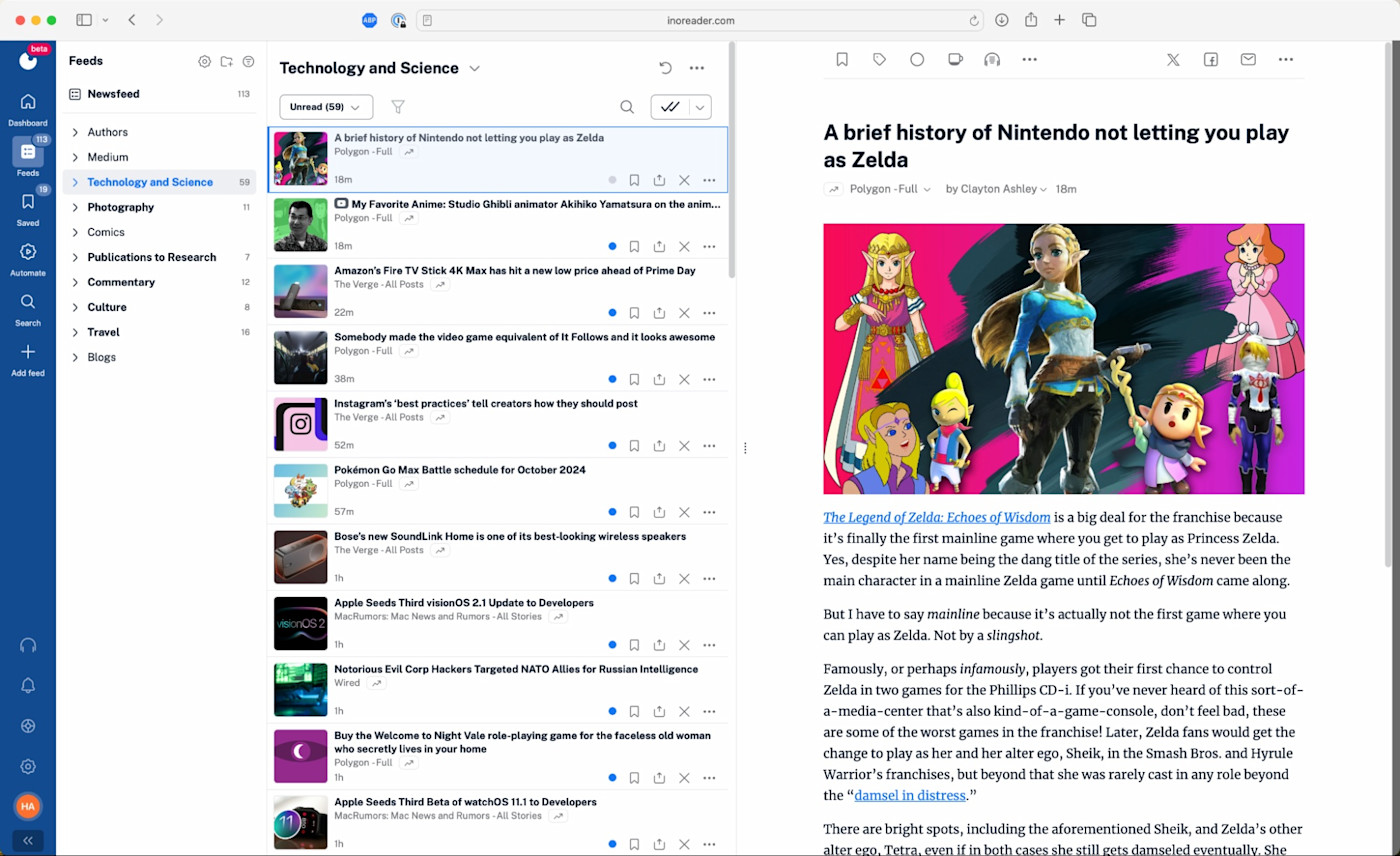
Inoreader pros:
Feature-packed with things like filters and advanced rules, so it's best for power users
Can store your archives permanently
Inoreader cons:
On the free plan, it inserts ads into your subscribed RSS feeds
Inoreader is a great Pocket alternative that leans more toward personal research assistant, especially if you're juggling multiple interests or need to stay on top of specific topics. It's one of the most powerful RSS readers out there, and even the free plan is stacked.
Right out of the gate, you can follow up to 150 feeds, group them into folders, and tag individual articles as you read. There's also built-in search (even on the free plan), so if you have a vague memory of saving something about that one AI startup from last week, you can actually find it. And unlike some other RSS readers, Inoreader permanently stores everything you read.
Inoreader is also impressively customizable. You can stick with the basics, or go full power user with custom rules that automatically organize your feeds, filter out the noise, or surface just the content that matters to you. It even supports newsletter subscriptions, YouTube channels, and Facebook Pages, so you can build a comprehensive reading hub.
And because Inoreader offers a Zapier integration, you can connect it to thousands of other apps. Do things like automatically saving starred articles to Instapaper or compiling saved articles in a spreadsheet. Here are some other examples to get you started.
Create new Notion database items from Inoreader tagged articles
Create rows in Google Sheets for new Inoreader articles in a folder
Send Slack private channel messages for new articles in Inoreader folders
Inoreader price: Free with ads for 150 subscriptions and search functionality; from $9.99/month for the Pro plan with rules, filters, and more.
The best Pocket alternative for building your own system: Zapier Chrome extension

If you're more of a builder than a browser, you can create your own Pocket alternative using automation tools—no full-blown app required.
The Zapier Chrome extension lets you send links straight from your browser into tools you already use, like Notion, Google Sheets, or your task manager. It's a power-user move, but once you set it up, you can start routing saved articles exactly where they're most useful. Think of it less like replacing Pocket and more like designing your own custom read-it-later system.
Learn more about automating with the Zapier Chrome extension, or get started with one of these templates:
Turn a Zap on or off at the push of a button from Google Chrome
Shorten URLs with new push commands in Zapier Chrome exension
The best part about building your own read-it-later setup is that you're not limited to just saving links—you can keep automating well beyond that step. Here are a few ideas to get you started:
Save articles to a Zapier Table for tracking and prioritizing. Build a lightweight reading list app by saving links, categories, tags, and notes into a Zapier Table. Add a status column ("To Read," "In Progress," "Read"), and sort by priority, date saved, or even source.
Add articles to a Notion database and summarize them automatically with AI. Use an AI step to summarize the article when it's saved, then drop it (summary and all) into your Notion knowledge hub. You can even extract keywords for easier future searching.
Send daily or weekly reading reminders. Have Zapier track how many unread articles you've saved and automatically send you a weekly digest via Slack message, email, or push notification that lists everything you saved that week.
Build a simple reader UI with Zapier Interfaces. Send your saved links to a Zapier Interface so you can view, organize, and mark them as read—all from one clean dashboard. It's like your own mini app, built just for you.
What's the best Pocket alternative?
The best Pocket alternative really depends on how you used Pocket in the first place. If you loved the minimalist reading experience, Instapaper will feel right at home. If you're already deep into a note-taking app like Notion, Evernote, or OneNote, you might not need a separate tool at all—just a good web clipper and a place to stash your highlights. And if you're ready to take full control, the Zapier Chrome extension lets you build a custom read-it-later workflow that fits exactly how your brain works.
No matter which direction you go, the most important thing is that your saved content stays accessible and actually gets read. That's why I recommend picking a tool you already use, or one that integrates easily into your daily workflow. Pocket might be shutting down, but your reading routine doesn't have to.
Related reading:








